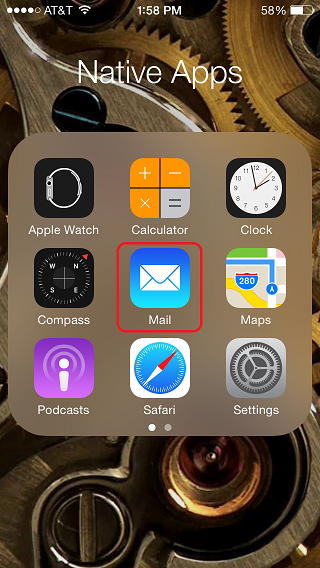1.) Tap “Settings”
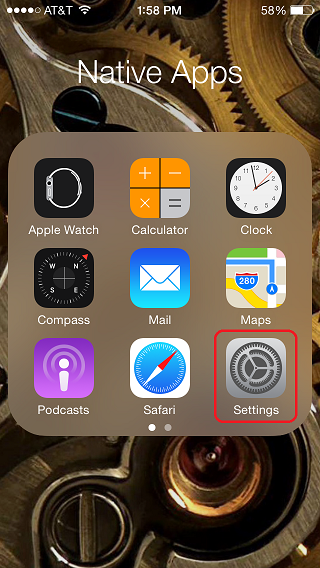
2.) Tap “Mail, Contacts, Calendars”

3.) Tap “Add Account”
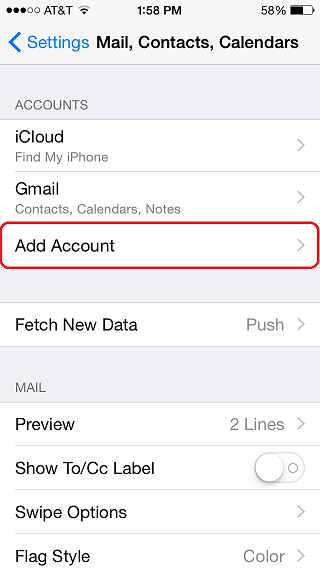
4.) Tap “Add Mail Account”
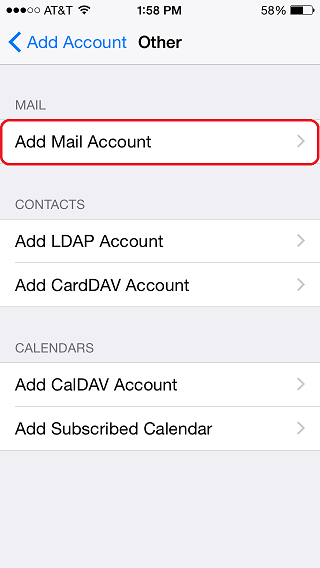
5.) Tap “Other”
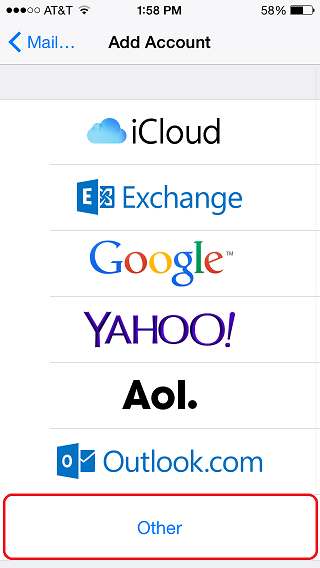
6.) Type in your name, e-mail address, password and a description for your account
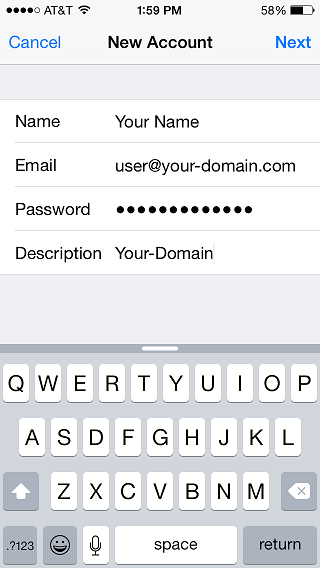
7.) Tap “Next”
8.) Tap either IMAP or POP (our mail servers support both)
9.) Type in your server host name, user name, and password for the Incoming Mail Server
10.) Even though the Outgoing Mail Server settings say “Optional” they are indeed required for our mail servers. Type in your server host name, user name, and password for the Outgoing Mail Server
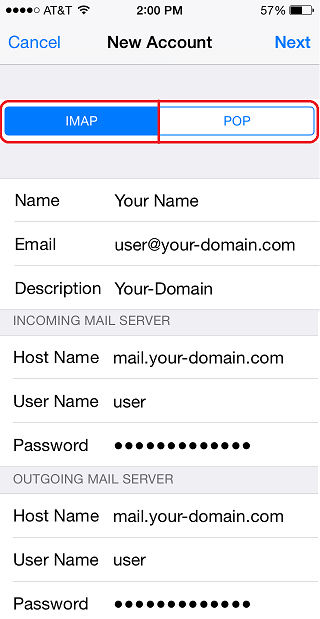
11.) Tap “Next”
12.) You’ll notice the Verification process begins
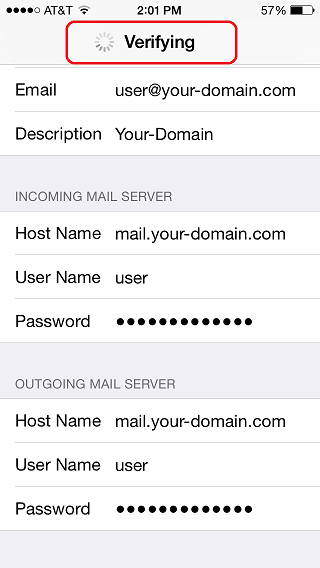
13.) A notification will appear about SSL connectivity, Tap “Yes” (this notification will appear twice)
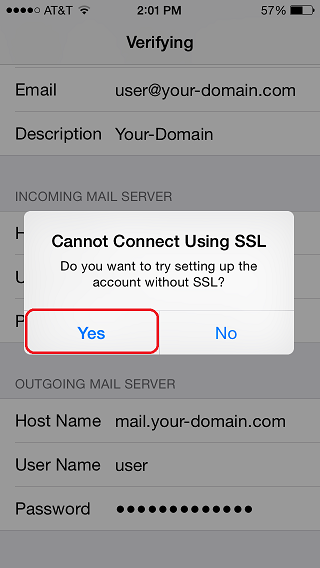
14.) The Verification process will take a moment, but will be successful if you’ve entered in all the correct information. Tap “Save”
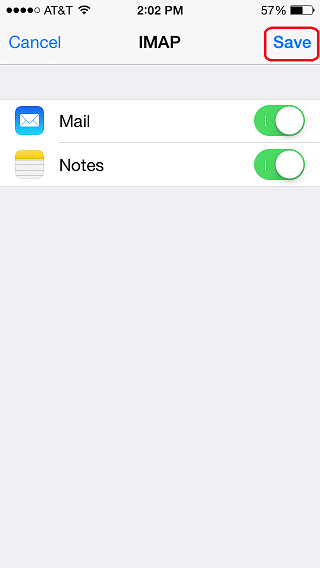
15.) All done! You can now Send/Receive e-mail using the Mail app